How to Add a Sign-Up Form to Your Facebook Page
Have you asked your Facebook followers to sign up for your newsletter? You probably would, but how? Of course, you could create a sign-up page on your website – assuming you have a website – and create a Facebook post asking to visit that page and sign up for your newsletter… But every extra click… People are lazy… Facebook posts disappear from newsfeed so fast… There is a better way of doing it. You can add a newsletter sign-up form to your Facebook page!
So.
Step 1
Sign into your MailChimp account.
Step 2
Go to Account -> Integrations -> Facebook.
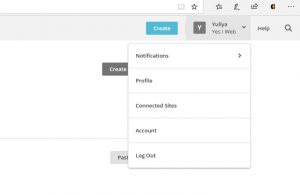 >
> 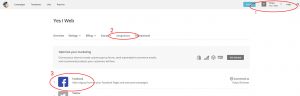 Facebook” width=”300″ height=”96″>
Facebook” width=”300″ height=”96″>
Step 3
Select the page to which you want to add the sign-up form.
The drop-down list shows all the pages for which I am the administrator. I have blurred the names of the pages I manage for my clients for privacy reasons. But you have to be an administrator of a page in order to add a sign-up tab to it.
Step 4
Now select the list to which you want to add your subscribers. There is only one list on this account, so the choice is somewhat limited. But even if you have only one list, you need to connect it anyway. Selecting “no list connected” option will remove the sign-up form from your Facebook page, if it is already there.
Step 5
Select Use signup form tab (a new tab will be created on your Facebook page) and then choose the form theme.
This is what those themes will look like – not right now; after you save your changes:
Default theme a.k.a. default MailChimp styling (left). This is what a default MailChimp form will look like on your website if you do not add custom styles to it.
Facebook styling (right). Form fields are a little smaller, and the form looks more natural on a Facebook page, but otherwise the choice is entirely a matter of taste. Just select whatever you prefer.
Step 6
Now enter the name of your new tab. You can leave the default one or type something else in any language. I chose Newsletter Sign-Up, which you can see on the screenshots above.
Save.
Step 7
Test the connection.
You’re all set! Congratulations! You have added a newsletter sign-up to your Facebook page!
Now look at your Facebook page. Your new tab is on the bottom, probably under Info and Ads.
Here is what it looks like on my Facebook page.
Wait, but it’s on the very bottom! Who even looks there? Can it go higher?
Yes, it can!
We will talk about it next. Sign up for my mailing list!




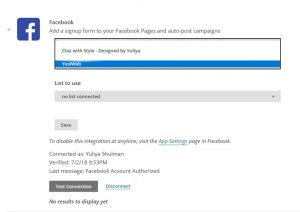
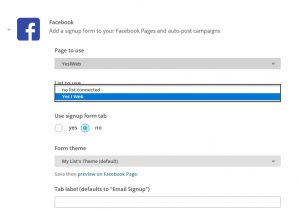
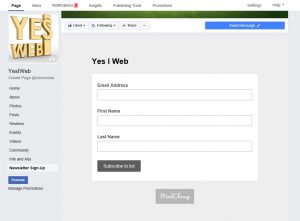
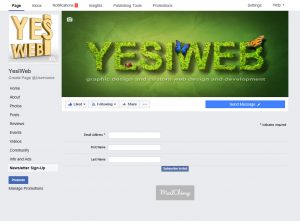

Leave a Reply